CHECKIN-19 has checked out
After five years, we have made the decision to close CHECKIN-19. Thank you for using CHECKIN-19, we were proud to have over 200,000 people check-in over 800,000 times through our service.
If you have any queries, please contact Digital Stock.